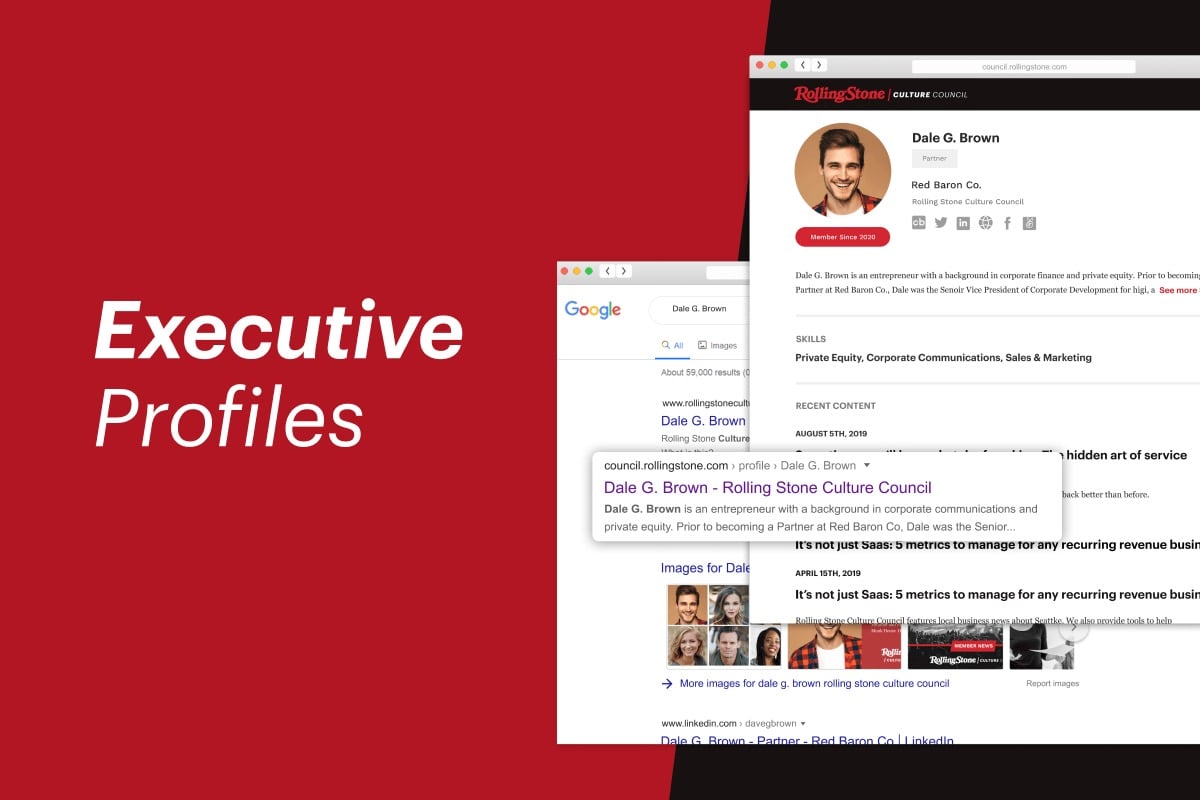
One of the most useful tools included with your Rolling Stone Culture Council membership is your profile.
The info you add to your dashboard profile populates the private member directory and your public executive profile. Every article you publish with us will appear on the profile page below your basic information. Link to this profile from your email signature, your website, or your social media pages, to spread the reach of your expert content. (Use your member badges to brand the link with your Rolling Stone Culture Council membership).
To make changes or add details to your profile, simply log in, navigate to Settings, and follow the directions below. If you have any trouble, email us at concierge@rollingstonecouncil.com, and we’ll be happy to help!
Avatar
To update, click the circle with the gray silhouette (or the headshot we have uploaded on your behalf).
This image gives fellow members an idea of who they are connecting with. It also gets used in bylines when you are published! Make sure you use a clear, professional headshot for the best impression.
User Profile
To update, click the blue “Edit My Profile” button, then the pencil in the upper right corner of the box with your name in it.
Your name will be pre-populated, as it appears in the directory and your public profile. Only the concierge can update your name.
Add your job title.
Add your location. Make sure this is correct so that your location displays accurately. This helps connect members looking for others in their location or where they might be traveling to, and helps your member concierge make the right connections for you.
Choose your top 3 skills. These tags make you searchable. If someone comes to the member concierge looking for an expert within a particular industry or with a certain skill-set, these tags help make sure you’re one of the first people that comes to mind.
Add a personal bio. Give your fellow members, and the public, an idea of who you are and what you do. (The company information comes later; this one should be about you.) Talk about anything you think would be good for other members to know and might help you connect with them.
Add social and web links. Make sure fellow members can find you. Including all applicable social media is the best way to go, but if you’re going to pick and choose, make sure to include your LinkedIn URL and Twitter handle. These are two easily digestible social media presences for other members to get a better sense of who you are and to connect.
Be sure to click the blue “Save” button in the lower right when you’re done!
Company Profile
To update this section, click on the pencil in the upper right corner of the box with your company name in it.
Add your company’s name and description. Company name will be pulled into editorial pieces as well as your member profile.
Add up to three areas of focus and the appropriate industry for your company. Like skills in the personal profile, these help other members, as well as the concierge, find great connections.
Add company social and web links: Your company website is listed for other members to see and is a great way for them to easily access your company and learn more about it. These links are also pulled in for editorial bylines as appropriate, and always for Q&As. Make sure they reflect the company and links you want them to when you get published!
Be sure to click the blue “Save” button in the lower right when you’re done!
Why not go and check your profile now? While it’s top of mind, make sure everything is up to date and displaying the “you” that you want your fellow members to see and meet.
